Sorting Mail
Sorting Mail
In Zoho Mail, you can sort the emails based on Date or by Size. The date and size of the emails are available in the email listing view. By default, the emails in the folders are sorted by date, with latest emails on top.
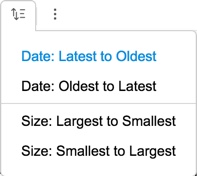
You can change the sort order for date or choose to sort by size. The sorting of emails by date/ size is supported only when the Conversation view is turned off. Refer here for instructions to turn off Conversation view for a particular folder. You can also turn off the Conversation view for all the folders.
Steps to Sort Messages by Date:
- Login to your Zoho Mail account.
- Open the folder, which you want to sort by date. Make sure that the conversation view is turned off.
- Select the 'Sort' icon in the header row.
- In the menu, select "Date: Oldest to Latest", to sort emails by date with oldest emails displayed on top.
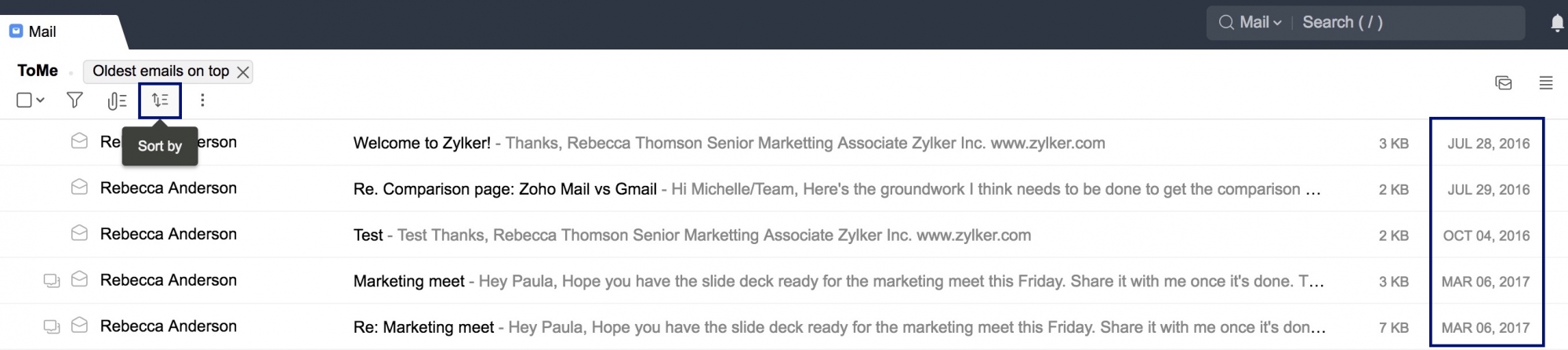
- You can choose the option "Date: Latest to Oldest" to sort the emails with latest or new emails on the top.
You can also sort the emails by their size. This helps you to identify the emails with larger attachments easily.
Steps to Sort Messages by Size:
- Login to your Zoho Mail account.
- Open the folder, which you want to sort by size. Make sure that the conversation view is turned off.
- Select the 'Sort' icon in the header row.
- In the menu, select "Size: Largest to Smallest", to sort emails by size with large emails displayed on top.
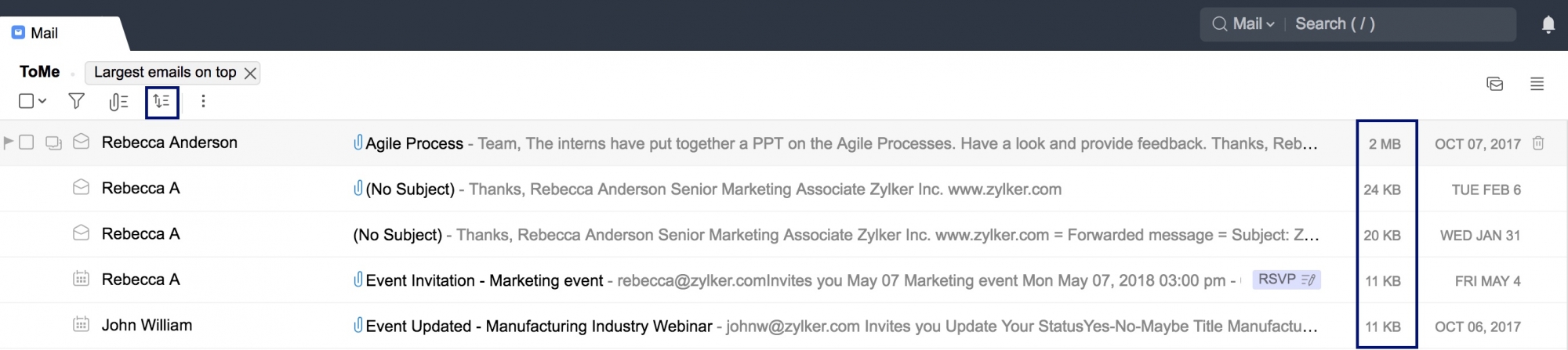
- You can choose the option "Size: Smallest to Largest" to sort emails with smallest emails on top.
If there are multiple emails with the same size, then they will be sorted based on the order of received time.
Related Articles
Mail - Mail Assistant
Mail Assistant Mail Assistant in the Zoho webmail interface assists you in performing specific actions that will otherwise require multiple navigation and searches. It has a set of predefined commands that can perform actions like setting reminders, ...Mail - Using Notes in Zoho Mail
Using Notes in Zoho Mail Zoho Mail facilitates an easy way to add Notes. The Zoho Notes application within your mailbox makes it easy to jot down ideas instantly. These notes can be viewed or edited at a later time. Table of Contents Add Note Add ...Mail - Zoho Meeting Integration
Zoho Meeting integration Zoho Meeting is a web conferencing software for online meetings and webinars. The Zoho Meeting integration in Zoho Mail allows you to view, schedule, and initiate meetings from inside your mailbox. Table of Contents Quick ...How to connect the Apple Mail client to your Zoho Mail account.
Connect your Apple Mail client to Zoho as follows: Click on the Mail menu and select Preferences. Click on the plus sign at the bottom left of the accounts listing to add a new account. On the Choose a Mail account provider window, select Other Mail ...How to search with Zoho Mail
Zoho Mail Search Zoho Mail offers not just an emailing service, but a complete platform for you to run your business, with applications like Notes, Calendar, Tasks, Bookmarks, and Streams, tightly integrated with your mailbox. These applications ...